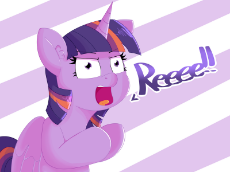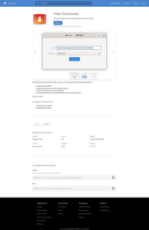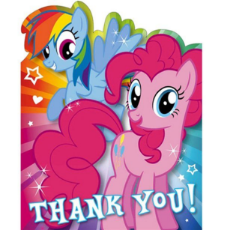Step 1
Download the latest versions of FFMpeg and Youtube-DL, and put all the programs into the same folder:
http://ffmpeg.org/
https://ytdl-org.github.io/youtube-dl/index.html
Step 2
Create an account to any video sites that you wish to distribute videos on. Here are some of the more well-known alternatives, as well as some recommended sites:
AfreecaTV: https://www.afreecatv.com/
Bitchute: https://www.bitchute.com/
BitTube: https://bittube.tv/
D.tube: https://d.tube/
Dailymotion: https://www.dailymotion.com/
LBRY: https://lbry.com/
NicoNico: https://www.nicovideo.jp/
Rumble: https://rumble.com/
Veoh: https://www.veoh.com/
VidLii: https://www.vidlii.com/
Vimeo: https://vimeo.com/
When signing up, if you do not want to use your personal email, you can create a temporary one using any one of the numerous “10 minute email” websites, Cock.li (If you have a referral link), or you can create your own email address: https://archive.fo/okVq4
Also, make sure that you fulfill whatever silly verification demands the site has so that you can upload videos without any issues
Step 3
Hold “Shift” and right-click in an empty part of the folder and select “Open command window here”. Afterwards, you can download Youtube videos through one of the two following methods. First method is if you just want to repost videos and nothing more. All you have to put in the command
youtube-dl URL and replace the “URL” with the actual link of the Youtube video, playlist, or channel that you want to download. Doing this will result in all the videos being downloaded, in the best quality possible, to the folder and nothing more.The second method is for those looking to repost videos in a more complete format. In the command line, instead of just the previously listed command, you copy and paste the following command:
LOGFILE="$PWD/logs/$(date +"%Y-%m-%d-%H-%M-%S.%N").log"
exec 3>&1 4>&2 >>$LOGFILE 2>&1
youtube-dl --verbose --ignore-errors --no-continue --no-overwrites --no-post-overwrites --download-archive archive.txt --write-description --write-info-json --write-annotations --write-thumbnail --all-subs --output "%(uploader)s-(%(uploader_id)s)/%(upload_date)s-%(title)s/%(upload_date)s-%(title)s-%(id)s.%(ext)s" -f bestvideo[ext=mp4]+bestaudio[ext=m4a] -- $1After doing so, replace the “$1” section of the final command line with the URL of the Youtube video, playlist, or channel that you want to download. The big difference here is that it will result in Youtube-dl creating an archive of videos already downloaded (To prevent downloading the same video repeatedly), all the videos and their files will be downloaded to their own individual folders, and videos will only be downloaded in the best quality that is available (Instead of the best quality possible).
Make sure that the video downloaded by inputting the download command 3-5 times. Sometimes videos disconnect midway through, so you may need to perform this process several times, especially for longer videos.
For videos hidden behind an age-gate restriction, there are two ways to bypass this. The first option is to use yt-dlp: https://github.com/yt-dlp/yt-dlp
It's the same program as Youtube-dl, except it has some QoL changes made to it. HOWEVER, do not use it as a replacement as it doesn't download most regular videos in their entirety for some reason.
For the second option, what you do is that you log into your Youtube account and go to a video. Then you can either dump your browser's cookies to the same same folder as the previously downloaded programs, add
--cookies FILE after “youtube-dl” and before the rest of the command, and change the word “FILE” to the actual cookies file that you put into the folder; OR you can open the developer tab in your browser, copy the cookies requested by Youtube, and proceed to make your own cookies file: https://archive.vn/FK3mHIf you download too many video in a short time, you may encounter a “HTTP Error 429: Too Many Requests” message that blocks your access. This can be bypassed by either filling out the Captcha on the Youtube website and dumping the cookies file afterwards or changing your IP address.
Step 4
Despite either method mentioned previously, sometimes there are leftover files that are trash. To delete this trash, search for and delete all “.part” files, audio files, and “.fXXX” video files found in the download folder. The “.part” files are videos that were unable to be fully downloaded for whatever reason and should be reattempted at a later date or downloaded through another method. The audio files and the “.fXXX” video files are just the individual audio and video for each Youtube video. They should automatically be deleted despite either method used, but verify just in case.
Step 5
Just re-upload the videos on all of the sites you made an account for. Also, it is advised that all uploaded videos should have this disclaimer in the description: “I did/do not create, publish, nor own the original video.”
If you're doing a more thorough upload, here's a breakdown of the files in the video folder. The “.description” files contain all the text from the video's description, and can be opened in Notepad. The image located in the folder is the Youtube thumbnail. The “.json” file is the video's configuration file for annotations. The “.m4a” file is just the video's audio file and should be deleted. The “.mp4” file is the actual video itself; if there are two “.mp4” files, delete the one ending in “.fXXX” as that's just the original video file without any audio. The “.vtt” file(s) is the official subtitles attached to the video.